- Comments
- Object definition
- Multiple objects definition
- Objects corrections
- Ranges
- Tagging and Sections
- Specs Reference
- Advanced Specs
Galen Specs Language is quite flexible and gives you the oportunity to express exactly how you want your website to behave on different devices. There are two main parts in page specs file: object definitions and object specs
Comments
All comments should start with ‘#’ symbol in the beginning of a line. If you use ‘#’ symbol somewhere in the middle of text it will be taken as is. That is due to ability to work with CSS locators which might have this symbol in their expression
# This line a comment
# However next line is not a comment
object css #container ul li
Object definition
Each Galen spec file normally starts with object definition. It is the place where you give names to page objects and also define the so called locators - the way for Galen to find element on test page. The available locators are:
- id - searches for object by id in DOM
- css - uses CSS selectors to find objects
- xpath - uses XPath expressions
The object definition is outlined in specs file with "=========" line
=========================================
# Here goes objects definition
# ...
=========================================
# Here goes specs definition
# ...
Lets take a look at the following HTML example and try to define these objects in our spec file
<body>
<div id='search-bar'>
<input type='text' name='search' value=''/>
<a href='#' class='search-button'>Search</a>
</div>
</body>
Now lets try out all available locators in Galen spec for the example above
=======================================
search-panel id search-bar
search-panel-input xpath //div[@id='search-bar']/input[@type='text']
search-panel-button css #search-bar a
=======================================
Also you can skip the locator type definition. In that case Galen will consider that the given locator is css selector.
=======================================
search-panel #search-bar
search-panel-input #search-bar input[type='text']
search-panel-button #search-bar a
=======================================
Multiple objects definition
Quite often in html we have similar objects which we could fetch with a single locator. This can also be done with Galen. Lets take a look at sample html code for menu
<ul id='menu'>
<li><a href='#'>Home</a></li>
<li><a href='#'>Blog</a></li>
<li><a href='#'>Categories</a></li>
<li><a href='#'>About</a></li>
</ul>
It would be nice to define all these menu items with a single css locator like #menu li a. Lets do it in our spec file:
==================================
menu-item-* css #menu li a
==================================
As you can see we used asterisk in object name. In this case Galen will find all elements on page and will give them names menu-item-1, menu-item-2, menu-item-3, menu-item-4. As you can see it replaces asterisk with a number of on object on page.
Objects corrections
Sometimes it is hard to fetch the real size and position of page element. This happens rarely but when it happens it gives a lot of headache. You can fix this by using so called corrections. For instance we have an element on page that is located correctly but its width should be by 50 pixels less then what Galen gets. Lets write down this in our spec file:
==================================================================
some-test-object @(0, 0, -50, 0) id some-container
==================================================================
Or lets say we have an object but we want to move its boundary box down by 100 pixels and also to the left by 30 pixels
==================================================================
some-test-object @(-30, +100, 0, 0) id some-container
==================================================================
Or maybe we need to extend the height of the element by 200 px
==================================================================
some-test-object @(0, 0, 0, +200) id some-container
==================================================================
Sometimes we need to specify the exact value in corrections
==================================================================
some-test-object @(0, 0, 0, =200) id some-container
==================================================================
Ranges
The basis for all specs is a so called “range”. Range is a format of defining boundaries for any value. With the range you may express that the expected value should be exactly ‘0’, or greater than ‘0’, less then ‘0’ etc.
# Exact range
width: 100px
# The value between range
width: 50 to 200 px
# Greater than
width: > 40 px
# Less than
width: < 40 px
# Approximate
width: ~ 100 px
As you can see all examples of ranges above end with ‘px’ symbol. This is important for Galen as we define the units in which it should check the values. In case you want to check relative values you can do it by using ‘%’ symbol but then the syntax will be a bit different
# Relative ranges
width: 50 % of screen/width
In the example above we state that the width of some object should take half of the screen. In this case screen is a special Galen object which you don’t need to define in your specs. It has width and height of browser inner window.
You can also mix in the example of range above with relative checks
width: ~ 95 % of screen/width
height: > 40 % of screen/height
width: 30 to 100 % of screen/width
You can also use your own objects for relative checks. For any object you can use ‘width’ and ‘height’ properties like in example below:
===========================================
main id main-container
menu css ul.menu
comments css div.comments
===========================================
menu
width: ~ 100 % of main/width
comments
width: 40 % of main/width
height: 90 to 100 % of main/height
Another special Galen object you could use is viewport. Similar to screen object it takes the browsers client window. It is usefull if you want to check some fixed element on screen which sticks to viewport even when you scroll.
width: 100% of viewport/width
Tagging and Sections
You can specify tags in your spec file so that it is easier to manage your layout testing. Tags are specified in a single line with @ symbol.
@ mobile
menu
height: 300 px
@ desktop
menu
height: 40 px
You can also add a visual separator which doesn’t bring any logic to specs. It is used only to visualy indent the information in specs
@ mobile
--------------------------
menu
height: 300 px
@ desktop
--------------------------
menu
height: 40 px
In case your specs apply to all of the tags you can express that by using * symbol
@ *
---------------
menu
height: 70px
@ mobile
---------------
login-button
width: 100px
You can also combine multimple tags using comma-separated tag notation
@ mobile, desktop
--------------------------
menu
height: 300 px
IMPORTANT! Each tag specification removes previous tags. Make sure you define all tags in a single line. Don’t do it like this:
@ mobile
@ table
object
There is also a way of visualy structuring your tests in Galen by sections. Actually Galen already does it through tags notations. For each tag notation it creates a section within which it will later group specs in html report. You can give custom names to that. Just use a vertical bar (|) symbol to split the name and tags declaration. Take a look at the following example:
# ...
@ Section 1. Testing header | mobile, tablet
----------------------------------------------------
header
width: 100% of screen/width
height: 100px
@ Section 2. Testing user profiles | mobile, tablet
----------------------------------------------------
user-profile
width: 400px
If you don’t want to type all the same tags again and again you can do it like this:
# ...
@ Section 1. Testing header | mobile, tablet
----------------------------------------------------
header
width: 100% of screen/width
height: 100px
@ Section 2. Testing user profiles | ^
----------------------------------------------------
user-profile
width: 400px
The caret symbol (^) used in the example above tells Galen that 2-nd section should take tags from previous section. You can use the same symbol for copying section names
# ...
@ Section 1. Header | mobile, tablet
----------------------------------------------------
header
width: 100% of screen/width
height: 100px
@ ^ | desktop
----------------------------------------------------
header
width: 90% of screen/width
height: 50px
Specs Reference
Galen supports the following specs:
- near - checks that object is located near another object
- below - checks thay element is located below other object
- above - checks thay element is located above other object
- inside - checks that object is located inside another object
- width - checks the width of object
- height - checks the height of object
- aligned - checks horizontal or vertical alignment of object with other objects on page
- text - checks the text that is visible on page
- centered - checks that object is centered inside another object
- absent - checks that object is either missing on page or is not visible
- contains - checks that object visualy contains other objects inside it
- on - checks that object is visualy located on other object
- component - runs a subset of specs from another file within the given object context
- color scheme - checks the color distribution in the given object area
IMPORTANT! For each spec Galen always checks that all included elements in a spec are visible on page. Galen tries to act as a real user and if a user doesn’t see an object on page then it is not there.
Near
Used to verify that element is located near another element
Take a look at the following example
Now lets try to write a spec for checking that
textfield
near: button 10px left
Or we can be less strict about the actual range:
textfield
near: button 5 to 15px left
Now another example for spec near
textfield
near: button 5px top
Or even more insteresting case:
textfield
near: button 5px bottom left
Or this case:
textfield
near: button 5px top, 10px left
Below and Above
There is also a way to test if an element is located above or below another element. Actually this could also be done with the previous spec near. But it is good to have a more readable test code so Galen introduces the two specs above and below
caption
above: description 10 to 20 px
description
below: caption 10 to 20 px
Left of and Right of
In order to increase readability in version 1.6 were added two specs: left of and right of. These specs check that the object is located near another object from left or right. You could still use spec near for this case but left of and right of also would work well in terms of readability.
textfield
left of: button 10px
button
right of: textfield 10px
Inside
Spec inside verifies that an element is visualy inside another element. There two ways how you could use this spec:
- inside - checks that element is completely inside
- inside partly - checks only the ranges provided in spec. Doesn’t care if the element is not completely inside
Lets take a look at the following example on a picture:
Now what we can write in a spec
button
inside: container 10 px top left
A little bit more complicated
button
inside: container 10px left right, 20px top bottom
But what to do if our button “sticks out” a little bit?

button
inside partly: container 10px top left
Or... A bit weird case... But why not?
button
inside partly: container -10px top left
Try to avoid the example above. For the illustrated case it is advised to use spec on
You can also omit the sides definition in the inside spec and just use it like this:
button
inside: container
That way Galen will only check that the element is completely inside another element. Still it is not a good practice to do so and the advice is – always specify sides to which the element is attached.
Width and Height
Width and height have exactly the same simple syntax
button
width: 100 px
height: 25px
Or we can also say that width should not be bigger that 100 pixels
button
width: < 101 px
Relative width and hegiht specs. Lets check that comments sections is stretched to the width of main container
comments:
width: 100 % of main/width
Or we can be less strict and do it like this. This way Galen will not fail if comments section is only by few pixels smaller.
comments
width: 95 to 100 % of main/width
Aligned
Sometimes you have things which are aligned horizontally or vertically on your website. Quite common examples are menus.
The syntax is the following
- aligned horizontally all - checks that items are aligned horizontally by their top and bottom edges
- aligned horizontally top - check that items are aligned horizontally by top edge only
- aligned horizontally bottom - check that items are aligned horizontally by bottom edge only
- aligned horizontally centered - check that items are aligned horizontally by center
- aligned vertically all - checks that items are aligned vertically by their top and bottom edges
- aligned vertically left - checks that items are aligned vertically by their left edge
- aligned vertically right - checks that items are aligned vertically by their right edge
- aligned vertically centered - checks that items are aligned vertically by center
Now lets take a look at the following scheme and lets write down the according Galen spec

# By top and bottom edges
menu-item-1
aligned horizontally all: menu-item-2
You can also skip the word all and use like this:
# By top and bottom edges
menu-item-1
aligned horizontally: menu-item-2
And now alignment by only one edge
# By top edge
menu-item-1
aligned horizontally top: menu-item-2
Vertical alignment by left edge:
menu-item-1
aligned vertically left: menu-item-2
There is also a posibility to define the error rate within which we don’t care if objects are not aligned. For instance it could be that one object is by 1px higher than the other one. If we are ok with that we can define it in our spec like this:
menu-item-1
aligned horizontally: menu-item-2 1px
In the code above we have defined the 1 pixel error rate so galen will not complain if object are misaligned by only one pixel.
Text
There are various ways you could verify text of an element on page. Note that the text that is seen by Galen is not same as it is in html code. As Galen relies on Selenium – the text will be returned the same way it appears in a real browser (e.g. white space is ignored). At the moment you can verify text with following specs:
- text is - checks that text is exactly as expected
- text contains -checks element contains expected text
- text starts - element should start with expected text
- text ends - element should end with expected text
- text matches - verifies that text matches Java Regular Expression
Here are some examples of different text specs. Lets say we would like to test the following page element:
<div>Welcome [email protected] to our cool website!</div>
Now lets write down all possible text checks for it
greeting
text is: Welcome [email protected] to our cool website!
text starts: Welcome
text ends: website!
text contains: to our cool
text matches: Welcome .* to our cool website!
Text operations
Sometimes you don’t want to check the text case sensitive. For this purpose you can rely on special text operations. At the moment only these operations are supported: lowercase and uppercase.
greeting
text lowercase is: welcome [email protected] to our cool website!
text uppercase starts: WELCOME
text lowercase ends: website!
text lowercase contains: to our cool
text lowercase matches: welcome .* to our cool website!
CSS Properties
By analogy of text spec the css spec allows you to test the value of a CSS property of a specific element. For instance you can check the font-size, font-family, background-color or any other CSS property you want. Use it in a same way as text property:
login-button
css font-size is: 18px
css font-family starts: Helvetica
css font-family ends: sans-serif
css font-family contains: Arial
css font-family matches: .*Arial.*
At the moment text operations lowercase and uppercase are not available in css spec.
Important! Galen Framework originally was planned as UI testing tool which is not dependent on CSS and HTML. The use of
cssspecs breaks the original purpose and it was introduced only because of high demand from users. Use thiscssspec rarely and wisely.
Centered
If you want to check that the element is centered inside another element you can of course use the spec inside by defining same range for left and right sides. But there is a problem if it is responsive design. Then there is a special spec called centered. It allows to verify that the element is centered inside or on top of another element with user-defined error rate. Lets take a look at the following scheme:
We could write it down like this:
button
centered horizontally inside: box
Or if the label is also centered vertically we can include both checks in one line by doing this:
button
centered all inside: box
But this will fail if a label is not inside box but “sticks out” of it edges. Lets take this example on picture:
As we see here it looks like the label is placed on top of a box. In this case we should write it down like this:
label
centered horizontally on: box
But what to do if the element is not exactly in a center? What if an item is shifted 10px left or right from the center?
We need the ability to define error rate within which an element should be considered centered. We can specify this in our spec in the following way.
label
centered horizontally inside: box 10px
Absent
One of the simplest specs in Galen. It doesn’t take any parameters. It is used to check that the element is either missing on page (in html code) either it is present but not visible (e.g. style display:none)
comments
absent
Visible
Same idea as spec absent but in this case Galen checks that the element is visible
comments
visible
Contains
Used to verify that the element contains a list of specified elements.
comments:
contains: comment-header, comment-send-button, comment-textfield
You can also use asterisk to match all other objects so you write less text. For example lets say we have an object menu and in it there other object like: menu-item-home, menu-item-categories, menu-item-about, menu-item-contact. Instead of enumerating all of them in same spec we can write a shorter version:
menu
contains: menu-item-*
Another case that you might have is when an element is not completely inside. For that you can use spec contains partly. Take a look at the following example
box
contains partly: box-item-1, box-item-2
On
Verifies that the element is moved from another element from specified corner. Visually it could be considered as if one element located on top of another. Take a look at the following example
user-picture-label
on top left: user-picture 20 px left, 10px bottom
You can also pick a different corner:
user-picture-label
on bottom left: user-picture 20px right, 10 px top
Component
Used for advanced testing in case there are multiple similar complex snippets on page. As an example lets imagine that we have a page where we list user profiles. Every user profile has same layout and we would like to test that somehow.
For the example above we would need a separate spec file where we can define the specs for a component. Later this file will be used in another page spec. So lets create a component spec named user-profile.gspec
==================================
user-name css .user-name
user-pic css .user-pic
user-age css .user-age
==================================
@ all
---------------------------------
user-pic
inside: parent 10px top left
width: 50px
height: 50px
user-name
inside: parent 10px top
near: user-pic 10px right
user-age
below: user-name 5px
near: user-pic 10px
Now we are going to test the the user profile using the component spec file we have prepared.
=====================================
user-profile-* css .user-profile
=====================================
@ all
--------------------------------------
user-profile-*
component: user-profile.gspec
In this case Galen will first fetch all objects user-profile-1, user-profile-2, user-profile-3 and then will load a subtest for objects within each user profile scope. This means that you can reuse components within the same page for different object or in general for different pages.
Important! In component spec file you also have to specify all tags as Galen also filters specs in it. If you don’t specify tags and use “include” filter from command line then those checks in component spec file will not be picked up
Frame support
In case you have to test a website which has frames and you need to access the elements inside frame you could use component frame spec.
========================
banner-frame css iframe#banner
========================
banner-frame
component frame: banner.gspec
Color scheme
Used when you need to verify color distribution on object area. Galen takes a picture and then calculates the objects area color spectrum so later you can verify the usage for specific colors. Example:
login-form
color scheme: 10% white, 4 to 5 % black, < 30% #f845b7
Image
Galen Framework also allows to perform more advanced check like image comparison. When you need to make sure your buttons or logos stay the same you can compare them by predefined image pixel to pixel. Example:
menu-item-1
image: file imgs/menu-item-1.png, error 12px
The above spec will compare object on the screen pixel to pixel with image imgs/menu-item-1.png and will notify if amount of mismatching pixel is higher than maximum allowed 12 pixels.
You can also change the assertion from absolute pixels values to percentage like this:
menu-item-1
image: file imgs/menu-item-1.png, error 4%
In the generated report you can see which image was expected and also you can find the comparison map
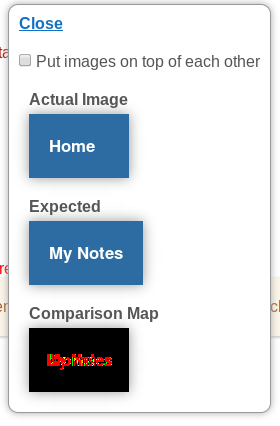
The red pixels on comparison map are the mismatching pixels that are far away from the tolerance value. The yellow pixels are in the range of 30 to 80 color difference from tolerance. The green pixels are the closest to the tolerance value. You can play a bit with this spec by changing the tolerance value:
menu-item-1
image: file imgs/menu-item-1.png, error 4%, tolerance 80
The tolerance - is the maximum allowed color difference of two compared pixels. By default the tolerance is set to 30. If you increase this parameter – the amount of mismatching pixels will be decreased but than you risk of not having the proper comparison.
Multiple image comparison
Sometimes you might have different images for different browsers and this will break all your tests. Just for this case you can define different image samples in one image spec like this:
header-text
image: file image-1.png, file image-2.png, file image-3.png, error 20px
This way Galen compares page element area with each image and selects the one that has less mismatching pixels.
Stretching images
When comparing images of different sizes Galen Framework just puts on image on top of another and assumes that the missing pixels are of a black color. But you can change this behavior by stretching the image to fit the original size. Example:
menu-item-1
image: file imgs/menu-item-1.png, error 4%, stretch
Selecting the area in the sample image
You can also define an area which should be used from the sample image like this:
menu-item-1
image: file imgs/menu-item-1.png, error 4%, area 10 10 100 30
The area parameter takes 4 values: left, top, width and height
Image filters
Sometimes you might want to apply some filters to compared images to have a smarter image comparison. For instance you can apply blur to images. This might be handy if compared image contains generated noise. Or you can also apply denoise filter to the comparison map. That way you get rid of alone mismatching pixels.
Take a look at the following example:
menu-item-1
image: file item-1.png, error 1%, filter blur 4, filter saturation 0, map-filter denoise 5
What happens with this check is the following: Galen takes both images and applies blur filter with radius 4. Then it applies saturation filter with level 0 which means complete loss of color and the images become gray. Then it compares the image and builds a comparison map. After these operations it applies denoise filter with radius 5 pixels and removes noise from generated map. And after all these operations it counts the mismatching pixels.
Here is the list of all available image filters:
- blur <radius> - Blurs the image with the given radius of blur.
- saturation <level> - Removes the colors with the given level. The zero value means complete loss of colors. The 100 value – all the colors are left the same. The level 50 – the image is colored by half.
- contrast <level> - Increases the contrast. The allowed range for level is 0 to 258.
- denoise <radius> - Removes noise from image. Applicaple only as a map-filter as it only works with black/white images.
- quantinize <colorsAmount> - Makes less colors on the image
In case you want to apply filter only to original image – you can use filter-a expression like this:
login-button
image: file imgs/login-button.png, filter-a blur 10, error 4%
You can also use filter-b expression if you need to apply a specific filter to sample image only
login-button
image: file imgs/login-button.png, filter-b contrast 200, error 4%
Here are some examples of image filters for the original foto:
Original

Blur level 2

Blur level 10

Contrast level 100

Contrast level 200

Saturation level 0

Saturation level 50

Quantinize 2

Quantinize 10

Advanced Specs
When it comes to testing with Galen you might need to express some more complex specs in your code. In the following paragraphs you can find different ways to make your testing a bit more advanced
Importing
Quite often your website has something similar one each page. Normally it is headers, footers and sometimes the side panel. In case you want to test these for each page you can just import the needed specs. Lets say you have defined specs for header and footer in the following files: header.gspec, footer.gspec. And now you are working on a homepage.gspec where you would like to import the first two specs. You can do it in the following way
@@ import header.gspec
@@ import footer.gspec
# and now goes the spec for your home page
===========
...
===========
...
In the example above Galen will import all objects and spec from header.gspec and footer.gspec files and merge them with the homepage.gspec. This means that you can then reuse objects from header and footer in your home page spec.
Multiple objects with same specs
So till now you have seen various specs for page objects. But what to do if you want to test exactly the same specs for other objects? In Galen you can use comma separated object notation and simple regex
menu-item-1, menu-item-2, menu-item-3
width: 100 to 150px
height: 50px
Or same could be written more elegantly
menu-*
width: 100 to 150px
height: 50px
The example above shows the simplest regular expresion. In case you want to match any symbol you can use * symbol. But if you need to match only numbers then you should use # symbol.
menu-item-#
width: 100px
Template specs
Another use ot multiple objects is so called Template Specs. The idea is that you can define the numeric range or a list of values in which Galen will iterate over the specs. Sounds complex but in the end it is quite simple. Lets take an example of horizontal menu items. In previous paragraph we used comma-separated notation and also simple regex. But we can also do it like this
[ 1 - 3 ]
menu-item-@
width: 100 to 150px
height: 50px
As you can see we used @ symbol in object name. That is the place where Galen is going to put the index from template.
Another example. Lets say we have 10 menu items but we want to test only few of them. We can mix ranges with comma-separated values like this:
[ 1 - 3, 5, 7-9 ]
menu-item-@
width: 100 to 150px
height: 50px
And now a bit more complicated example. Imagine we have a menu with 10 items and we would like to test that each of them is located next to another but on a distance of 10 pixels. We could write it down like this:
[ 1 - 9 ]
menu-item-@
near: menu-item-@{+1} 10 px left
As you can see we used the following syntax in spec @{+1}. This means that whatever is the current index – it should be increased by one. We could also write the same tests a bit differently:
[ 2 - 10 ]
menu-item-@
near: menu-item-@{-1} 10 px right
Also sometimes you might need to perform more complex operations inside @{ } construction. Here is a way to do. Note the special index object which represents the current parameter:
[ 2 - 10 ]
menu-item-@
near: menu-item-@{index*2 + 1} 10px right
Template specs with advanced expressions
In case you don’t know the exact amount of elements on page you can also use the following technique:
==================================
menu-item-* css #menu li a
==================================
[ 1 - ${count("menu-item-*") - 1} ]
menu-item-@
near: menu-item@{+1} 10px left
In the example above we specified the expression ${count(“menu-item-*”) - 1} with template range definition. That expression means that Galen should count the amount of objects matching menu-item-* pattern and return minus one. So if we have 30 objects on page in the end it will create a template range of [1-29]. This is very usefull technique which allows you to describe any complext layout on the page.
The above example can also be optimized a bit:
==================================
menu-item-* css #menu li a
==================================
[ 2 - ${count("menu-item-*")} ]
menu-item-@
near: menu-item@{-1} 10px right
Custom javascript functions in specs
There is a way to use custom javascript functions inside ${ } construction. Lets say you need to put a special function "i18n" that would take care of internationalization. You can do it like this:
Create a file i18n.function.js:
this.i18n = function (name) {
// ...
// define a code for handling i18n
};
Now you can use it in your specs. Use import in order to load the javascript:
@@ import i18n.function.js
greeting-text
text is: ${i18n("header.greeting.text")}
Same way you can implement a custom function that would allow you to parameterize checks against only even items of a list. Create a script allEven.js:
this.allEven = function (pattern) {
var size = count(pattern);
var parameters = "2";
if (size > 1) {
for (var i = 4; i <= size; i+=2) {
parameters = parameters + "," + i;
}
}
return parameters;
};
In spec file call it like this:
@@ import allEven.js
[ ${allEven("menu-item-*")} ]
menu-item-@
height: 100px
Conditional specs
Sometimes you might need to provide some basic logic in your Galen tests. Although the advice is always try to avoid that but if you really need it you can do it with so called Conditional Specs. The idea is simple. Using same Spec language you define the codition with which Galen decides whether to run additional specs or not. This could be helpful in case you want to monitor production banners and at each run you don’t know which of them is going to pop up and there is no way for you to control that. So lets imagine the following case
We have two different banners:
=====================================
banner-1 id some-banner-1
banner-2 id some-banner-2
=====================================
And now depending on which of the banners is shown on the page we should run specific specs.
#...
@@ if
banner-1
visible
text contains: Some Big Awesome Banner
@@ do
banner-1
width: 300 px
height: 100 px
@@ end
@@ if
banner-2
visible
@@ do
banner-2:
width: 300 px
height: 100 px
@@ end
You can also invert the statement by adding a word not
@@ if not
banner-1
absent
@@ do
banner-1
height: 100 px
@@ end
Or you can have additional statements for the same condition using the "or" instruction
@@ if
banners
visible
@@ or
other-banner
visible
@@ do
# put whatever specs you need here
# ...
@@ end
Also you can ad a block of specs that will be executed in case the condition didn’t match any statements. This is done with "otherwise" instruction:
@@ if
banners
visible
@@ do
# put whatever specs you need here
# ...
@@ otherwise
# ...
# Do something else here
@@ end
Also it is good to visually indent the information within conditional blocks:
@@ if
-----------------------------
banners
visible
@@ do
-----------------------------
# put whatever specs you need here
# ...
@@ otherwise
-----------------------------
# ...
# Do something else here
-----------------------------
@@ end
Warning level for specs
Since version 1.2 it is possible to mark a specific check in your spec file so that once it fails – it is reported with a warning level and does not affect the status of the whole test suite. This might be usefull in case you have a bug on your website that you already know and are working on but you don’t want to be constantly reminded about it. As a temporary solution you can put % symbol before the failing check and thats it. In the resulting html report this check will be shown with yellow color.
login-button
text is: Login
% width: 100px
Custom Rules
Since version 1.6 you can use rules for your specs, which work as sort of a user-defined functions. Custom rules allow you to group complex specs and give them a better naming. Also they allow you to come up with a much more readable spec file. Lets take a simple example. Imagine you want to test that the icon is a square. So you need to test that its width is equal to its height. And for example there could be a lot of other elements on page which should have the same rule. You can write it like this:
@@ rule: %{name} should be squared
${name}
width: 100% of ${name}/height
@@ end
# This is how you can use your spec
| header-icon should be squared
| footer-icon should be squared
As you can see you can create a mapping to parameters in your rule using %{...} syntax. When you use a rule in your spec with | symbol galen fetches the values from the rule text and provides them in the parameter context. That gives you the possibility to use custom parameters in your specs.
Custom Rules: rules in object context
You can also create rules to serve on an object context. Lets take the above example and change its usage like this:
@@ rule: should be squared
width: 100% of ${objectName}/height
@@ end
header-icon
| should be squared
footer-icon
| should be squared
As you can see we didn’t provide any custom parameters but still Galen provides us with objectName parameter. This is possible because the rule is used on an object scope.
Custom Rules: user-defined regular expressions for parameters
By default Galen Framework uses .* regular expression to match the parameter name in rule text. But you can change this behaviour by providing custom regex. For example you could have a situation where you need only to match digits
@@ rule: %{object} should be squared with %{size: [0-9]+} pixel size
${object}
width: ${size} px
height: ${size} px
@@ end
| logo should be squared with 100 pixel size
Custom Rules: JavaScript based rules
If you need to describe a more complex situation you could use JavaScript for rules. Here is an example how to create a JavaScript-based rule that check that the elements are equally distant from each other. You need to define a rule in a separate js file. The rule representa a callback which takes two arguments: objectName and parameters:
- objectName - represents the name of an object on which the rule was applied. Passed as
nullin case the rule was applied on a section level without any object. - parameters - represents an object with fields that were defined in the rule text. For instance if you defined a rule with text
located near %{name} with %{distance} pixel marginin the end Galen will parse that rule and will provide a structure which you can use asparameters.nameandparameters.distance
Inside the callback you can create your specs using two functions: addObjectSpecs and addSpecs
- addObjectSpecs(objectName, specs) - this function should be used in case the rule is applied on section level and on on the object level. It takes the following arguments:
- objectName - a name of an object for which the specs should be added.
- specs - an array of String. Contains the list of specs which should be added to the specified object
- addSpecs(specs) - this function can be used in case a rule is applied on object level. It takes only one argument – array of String, which represents a list of specs that should be added to the object on which the rule was applied.
We can put in my-rules.js file the following:
rule("%{objectPattern} are equally distant from each other", function (objectName, parameters) {
// Searching for all objects with user-defined pattern
var allObjects = findAll(parameters.objectPattern);
if (allObjects.length > 1) {
var distance = allObjects[1].left() - allObjects[0].right();
for (var i = 0; i < allObjects.length - 1; i++) {
var nextObject = allObjects[i + 1];
this.addObjectSpecs(allObjects[i].name, [
"near: " + allObjects[i + 1].name + " " + distance + " px left"
]);
}
} else {
throw new Error("Not enough objects for pattern: " + parameters.objectPattern);
}
});
And now if you import this my-rules.js file in your spec you can use the rule like this:
@@ import my-rules.js
================================
menu-item-* #menu li a
================================
| menu-item-* are equally distant from each other
Notes for specs
Sometimes it is hard to understand why a certain validation was chosen in a spec file. Comments could help but what to do with resulting html report. You would not be able to see those comments in it. Just for this situation in version 1.6 was introduced a small improvement that allows you to add notes for a specific spec. Just a add a text surrounded with double-quotes before the spec.
header-logo
inside: header 5 to 15px top, 0 to 10px left
near: header-text 5 to 30px left
"should be squared" width: 100% of header-logo/height
In the resulting report you would get something like this. As you can see on the screenshot, Galen creates a subsection under test object and puts that single spec inside it:
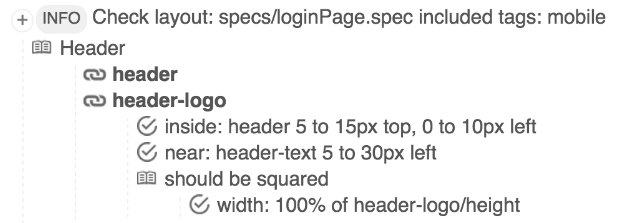
Comments
We have moved all the discussions to Google Groups. From this moment, if you have problems with your test code or some issues with installation, please ask your questions in https://groups.google.com/forum/#!forum/galen-framework.